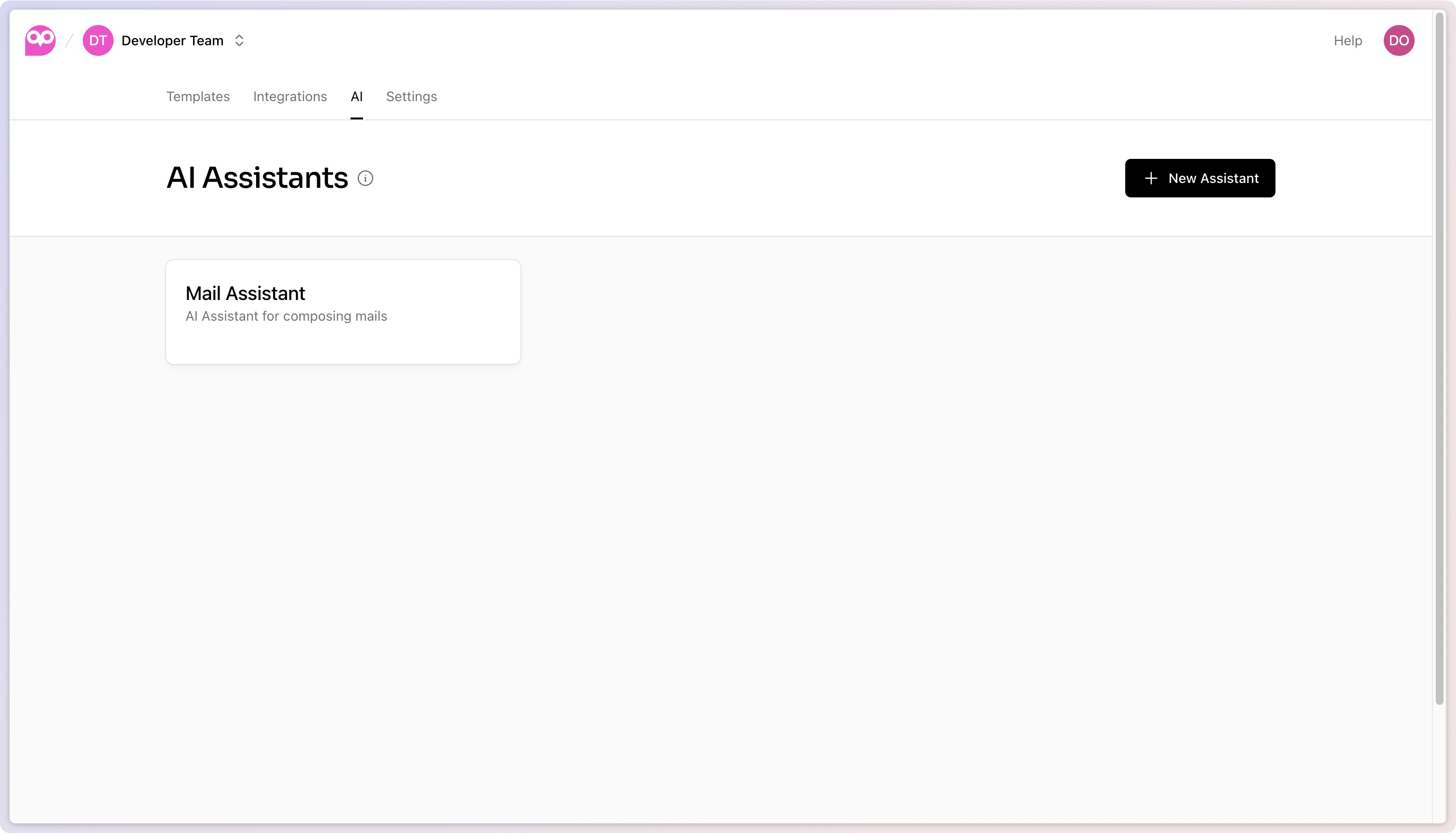AI Assistant Setup
Uhuu AI Assistants allow users to create, customize, and manage AI-powered assistants for generating content dynamically within document templates. These assistants are configured with specific instructions, data structures, and reusable prompts, enabling them to produce tailored, consistent, and data-driven content across various types of documents.
Functionality Overview
Assistant Dashboard
The Assistant dashboard provides an overview of all assistants associated with a team. Each assistant is displayed with its name and description, allowing users to quickly identify its purpose, such as generating summaries, reports, or customized document sections.
Creating a New Assistant
- To create a new assistant, users can click the "New Assistant" button.
- In the assistant creation dialog, users specify the assistant’s Name, Description, and select a Foundation Model (e.g., "GPT-4"), which determines the language capabilities and performance of the assistant.
- Once the initial setup is complete, clicking "Create Assistant" initializes the new assistant with these configurations.
Assistant Settings
- After creating an assistant, users can customize its settings in the Assistant Settings tab.
- Key configurable settings include:
- Name and Description: Basic identifiers that help categorize the assistant based on its purpose or function within the team.
- Foundation Model: The choice of the underlying large language model that powers the assistant’s responses.
- Instructions: Users can define specific instructions that guide the assistant’s behavior. For example, an assistant might be instructed to "Generate concise summaries for reports" or "Write personalized emails using the provided data." These instructions ensure the assistant produces contextually appropriate content based on the given directive.
Data Structure and Training Schema
- Users can define a Training Schema that outlines the data format and structure the assistant will work with.
- A JSON Schema can be set up to specify the expected structure for incoming data, including fields such as names, dates, financial values, or any other relevant content for the document. This provides a clear reference for the assistant to understand and utilize data within a well-defined format.
- Once saved, this data structure ensures consistency and clarity in how the assistant interprets information during content generation.
Defining Document Data
- Users can provide JSON Sample Data that represents the actual data the assistant will use when generating content. This sample data could include any relevant information that the assistant will process within the template, such as customer details, event information, or itemized data entries.
- This structure allows the assistant to generate contextually accurate and data-driven responses in line with the provided data.
Creating Reusable Prompts
- Within each assistant, users can create Prompts, which are specific commands or queries frequently used to instruct the assistant. These prompts streamline the content generation process by allowing users to save commonly needed instructions.
- Each prompt can be named and tagged, making it easy to organize and retrieve. For example, users might create prompts such as "Generate summary," "Write introductory paragraph," or "Create action items from notes."
- These prompts ensure consistency and efficiency, as they allow users to reuse specific instructions without rewriting them each time.
Using Prompts in Templates
- All saved prompts are accessible within the assistant’s Prompt List. This list allows users to quickly select and run prompts directly from the template editor, saving time and avoiding the need to remember specific prompt phrasing.
- Running these prompts from within the editor enables real-time content generation, allowing users to generate document content that aligns with previous instructions and meets consistency requirements.
Example Workflow with Uhuu AI Assistant
- Set Up an Assistant: Create an assistant with instructions to perform specific tasks, such as generating report summaries or writing formal letters.
- Configure Data Structure: Define a JSON Schema with relevant data fields, like client names, dates, and summary content.
- Add Reusable Prompts: Create prompts such as "Generate report summary" or "Draft formal letter."
- Use Prompts in Templates: Access saved prompts within the template editor to generate customized content based on the assistant’s settings and the provided data.
Prompt Templates and Field Insertion
When adding prompts to an assistant, Uhuu provides a powerful Prompt Template editor that allows you to insert dynamic fields from your defined JSON Schema. These fields help generate context-aware and data-driven outputs for various use cases like real estate listings, client reports, or product descriptions.
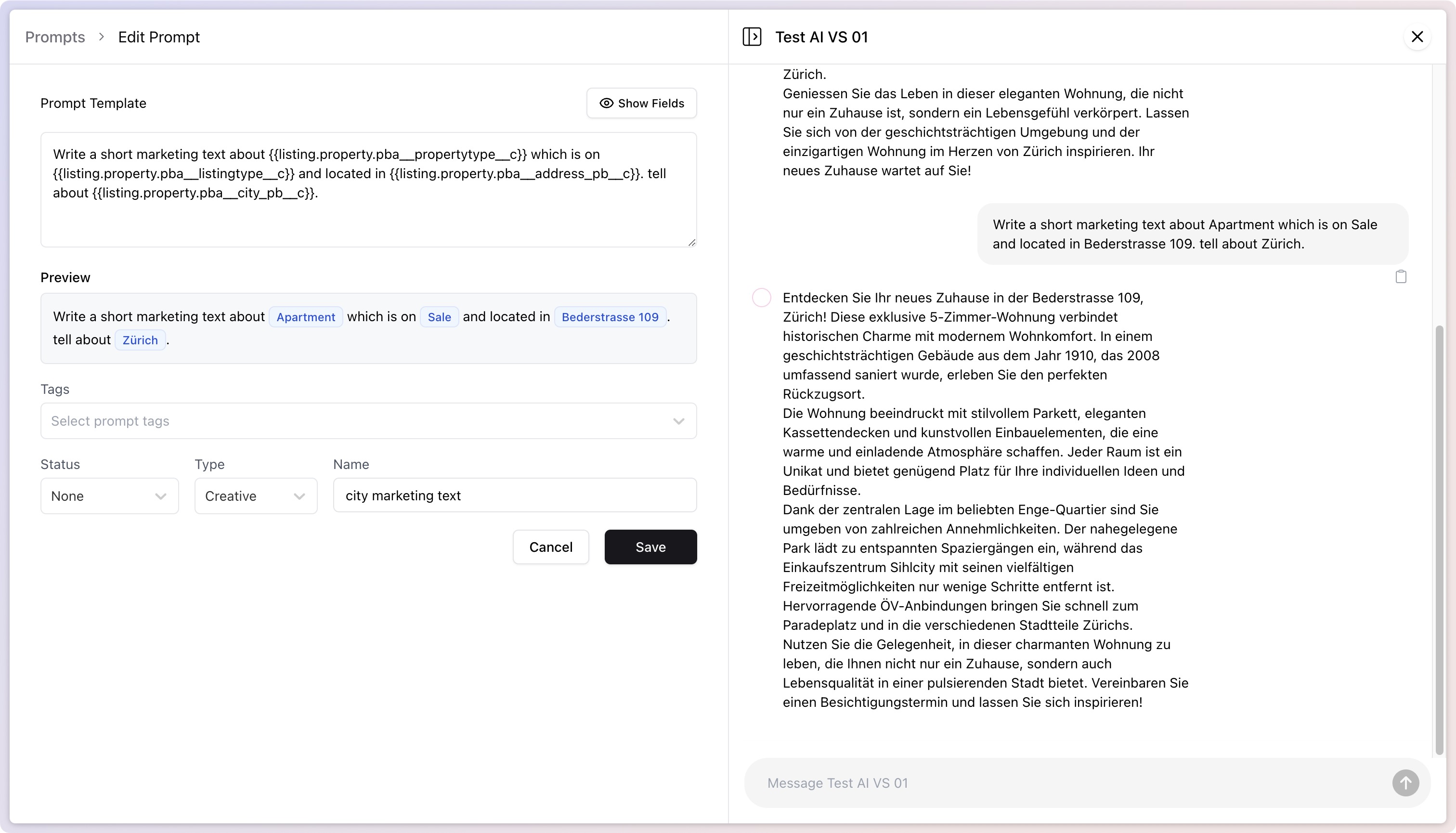
Inserting Fields from the Data Schema
- Click Show Fields to explore available data fields.
- Inside the prompt editor, click on "Available Fields" to browse the structure of your sample data.
- Navigate through the schema to locate the fields you'd like to use (e.g.,
listing.property.pba__propertytype__c). - Alternatively in the text area you can type {{ to trigger field suggestions. Use up/down arrow keys to navigate through suggestions. Press Enter ↵ to select the highlighted suggestion
- Navigate through the schema to locate the fields you'd like to use (e.g.,
- Click on the field to insert it into your prompt using the
{{ }}interpolation syntax.- Example:
Write a short marketing text about {{listing.property.pba__propertytype__c}}...
- Example:
The inserted fields will be dynamically replaced with values from your actual payload when the prompt is run.
Previewing Prompt Output
The editor includes a Preview section that shows how the generated text will look with sample data filled in. This helps verify that the fields are correctly referenced and the output sounds natural.
Organizing Prompts with Tags
To improve prompt discovery and filtering when using editor dialogs (e.g., AI Content Writer), you can assign Tags to each prompt.
- How to Add Tags:
- In the prompt editor, locate the Tags input field below the prompt content.
- Type a tag (e.g.,
city,summary,intro) and press Enter. - Add multiple tags to categorize prompts as needed.
These tags are used by editor dialogs to filter prompts contextually. For example, if a template dialog searches for prompts tagged summary, only those will be shown in the selection list.
This tagging system allows your team to build a structured and efficient prompt library across different assistants and use cases.
Replicate Assistant
- Go to AI → open the assistant you want to copy → Assistant Settings.
- Click Replicate Assistant.
- In the popup:
- Name: prefilled as “[assistant name] copy” — change if you like.
- Target team: leave as-is to duplicate in your current team, or pick another team that supports AI.
- Click Replicate. You’ll be taken to the new assistant’s page.
Notes:
- Only teams that can use AI are shown in the team list.
- Everything is copied: settings, prompts, and configurations.